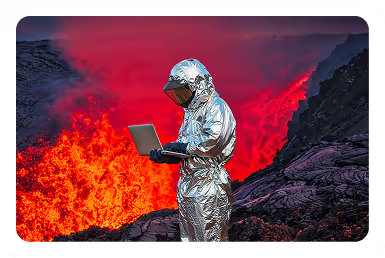Solutions
Customer Support
Resources
Trello is a popular project management tool that uses boards, lists, and cards to help teams organize and prioritize their projects in a visually appealing and user-friendly manner.
Each board represents a project, lists within the boards represent stages or categories, and cards within lists represent tasks or items to be completed. Trello’s flexibility and simplicity make it suitable for various types of projects and team collaborations.
But does this flexibility and suitability extend to managing contracts? Let’s find out.
While Trello excels at project management and task organization, it lacks native features specifically designed for contract management.
Fortunately, integrating Trello with Juro’s intelligent contract automation platform allows you to automate and streamline your contract management process, keeping Trello at the heart of it.
This is made possible via Zapier, an automation tool that connects different apps, enabling you to create workflows called "Zaps" without any coding.
By setting up Zaps, you can trigger actions in Trello based on events in Juro and vice versa, creating a seamless contract management system.
Let’s walk through seven different workflows that are possible when you manage contracts in Trello and Juro combined.
When a contract reaches the "Review" stage in Juro, a new card is automatically created in Trello on a "Contracts" board. This ensures that the legal team is promptly notified and can begin the review process without delay.
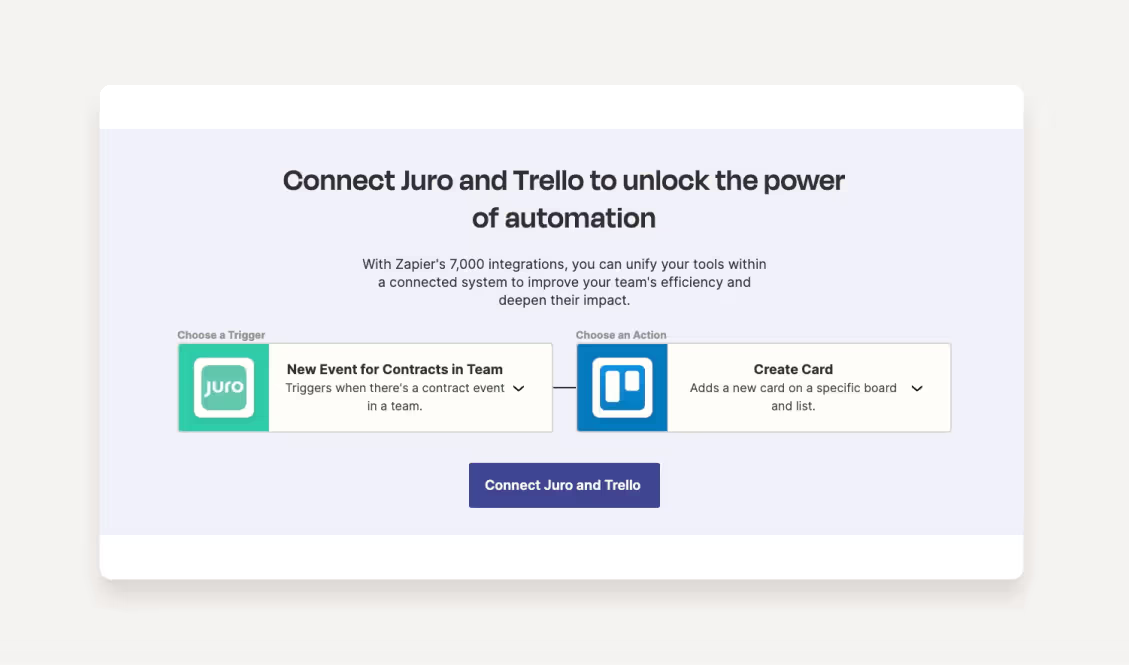
When a contract moves to the "Approved" stage in Juro, the corresponding card in Trello is updated to reflect this change. The card can be moved to a different list, and the status can be updated to "Approved," ensuring all team members are aware of the contract's progress.
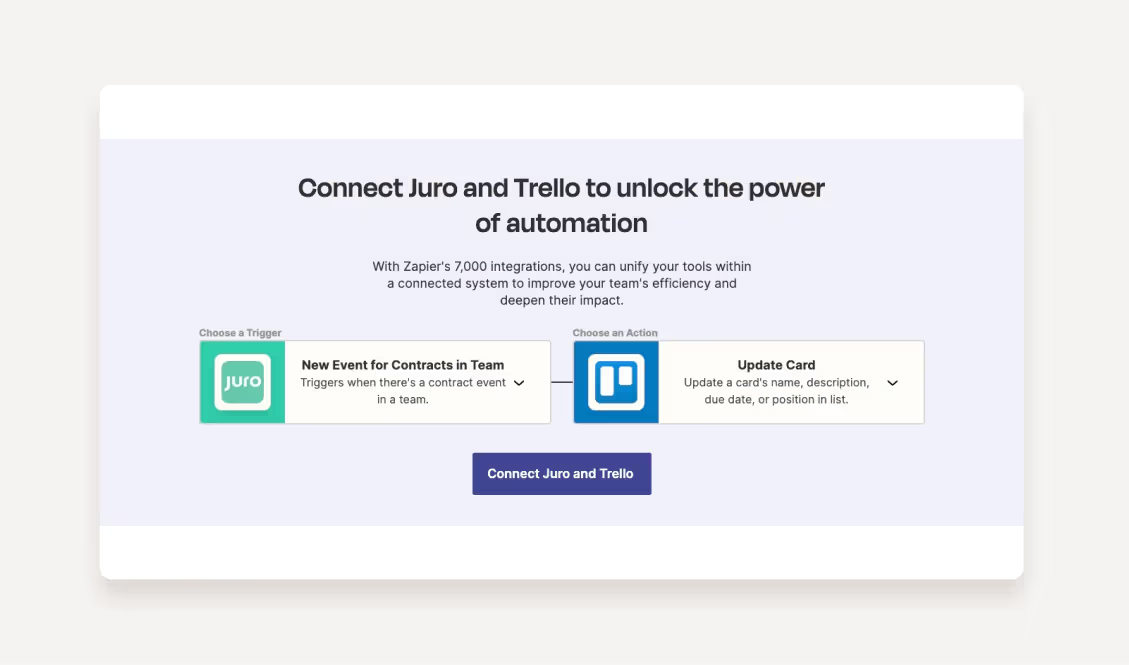
When a contract is signed in Juro, a checklist item "Contract Signed" in the associated Trello card is automatically marked as complete. This keeps the task list up-to-date without manual intervention.

When a contract is sent for approval in Juro, a comment is automatically added to the Trello card, notifying the team that the contract is awaiting approval. This keeps everyone informed about the contract's status.
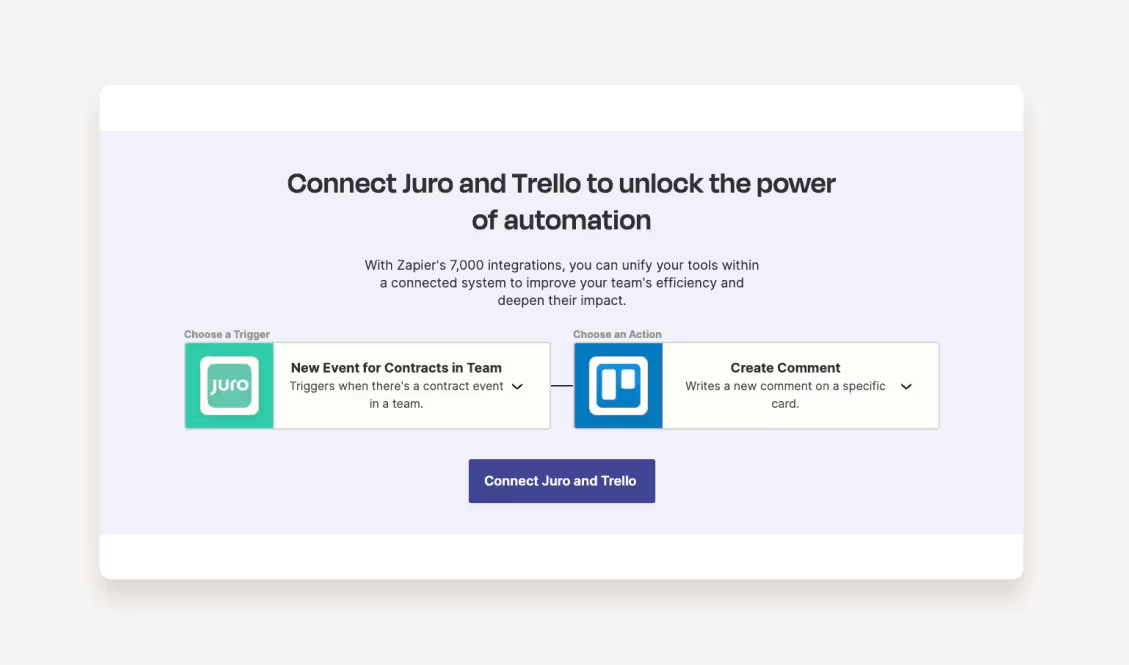
When a new project card is created in Trello for a client, a new contract is automatically generated in Juro using predefined templates. This speeds up the process of initiating new contracts and reduces the workload on the legal team.
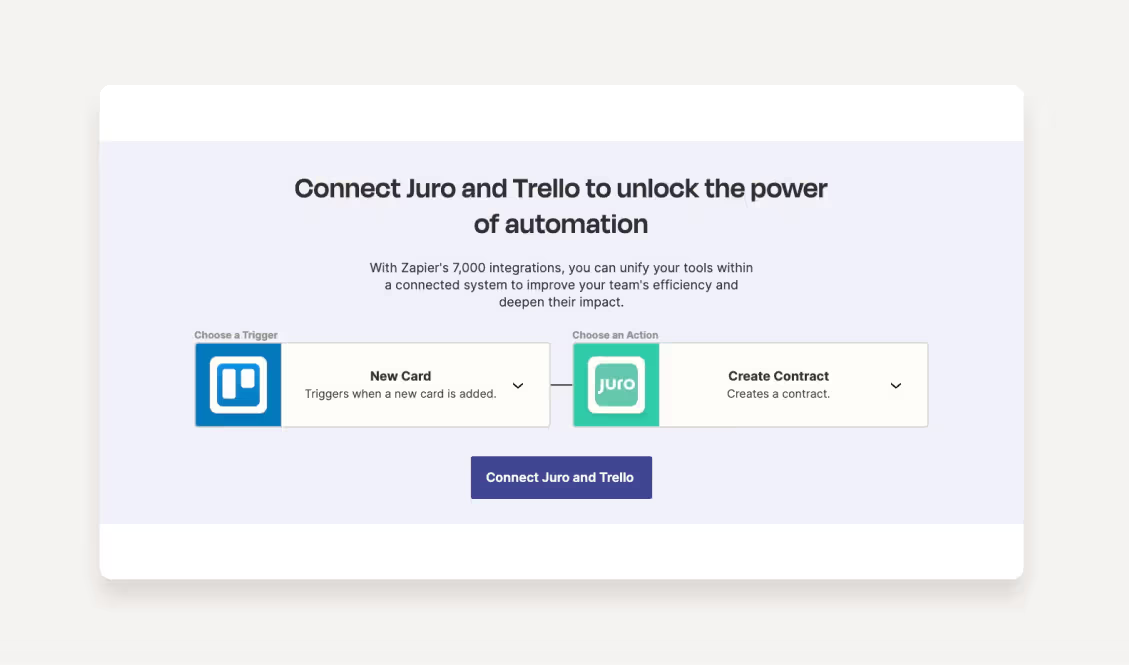
When the details of an existing project card in Trello are updated, such as changing the project scope, a new contract reflecting these changes is automatically created in Juro. This ensures that contracts are always up-to-date with the latest project details.
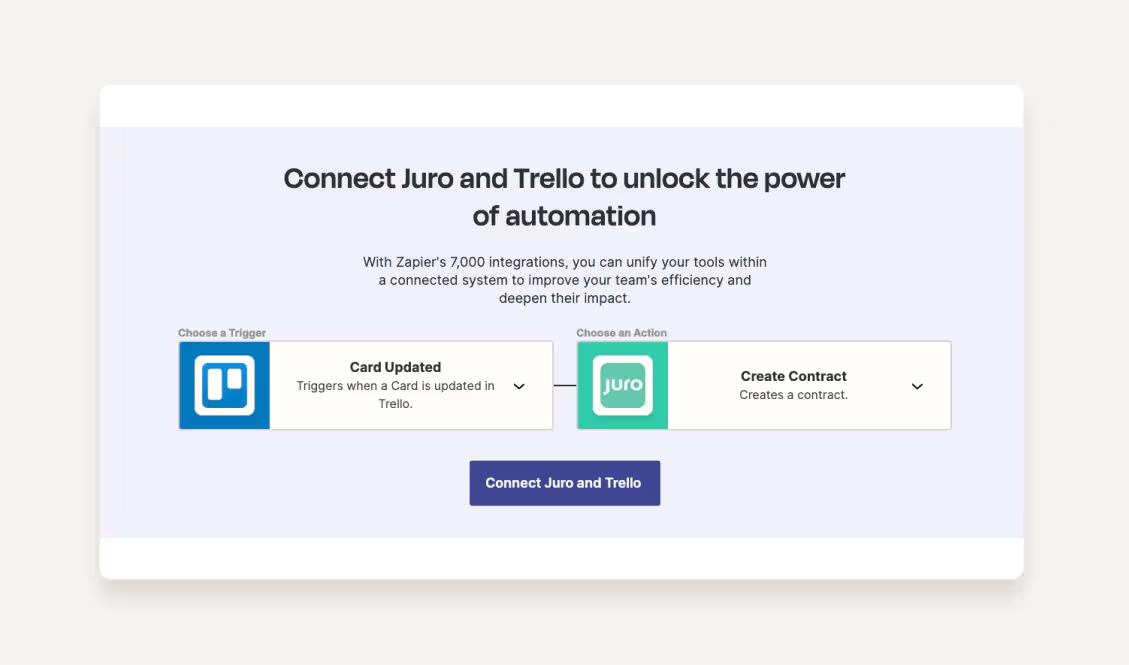
When a Trello card is moved to the "Ready for Contract" list, a contract is automatically created in Juro. This helps streamline the contract creation process and ensures timely contract generation.
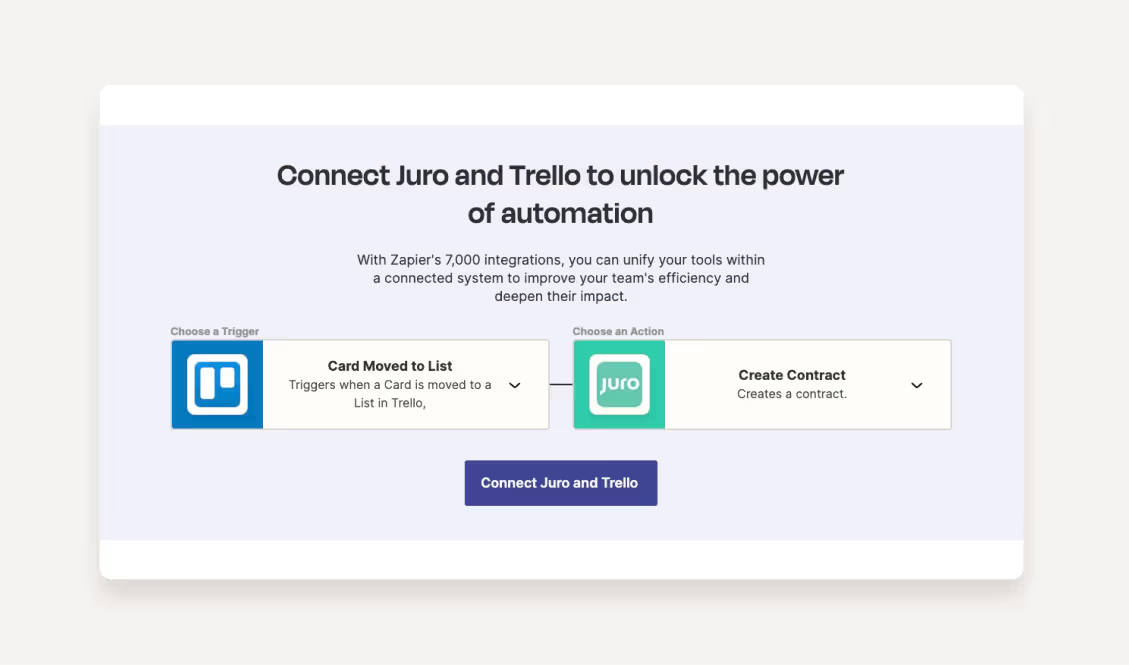
To access the workflows we've just discussed, you'll need to set up your Juro <> Trello integration first. Here are a few simple steps you can follow. You'll just need access to both tools to get started.
When you integrate Trello and Juro, you unlock faster and more efficient contract processes, along with increased visibility into contracts, no matter where they are in their lifecycle. Best of all, your teams get to stay in the tools they know and love, with data synced seamlessly between the two platforms.
If you're interested in connecting Trello with Juro, or finding out what's possible when you use an intelligent contract automation platform like Juro, fill in the form below.
Lorem ipsum dolor sit amet, consectetur adipiscing elit. Suspendisse varius enim in eros elementum tristique. Duis cursus, mi quis viverra ornare, eros dolor interdum nulla, ut commodo diam libero vitae erat. Aenean faucibus nibh et justo cursus id rutrum lorem imperdiet. Nunc ut sem vitae risus tristique posuere.