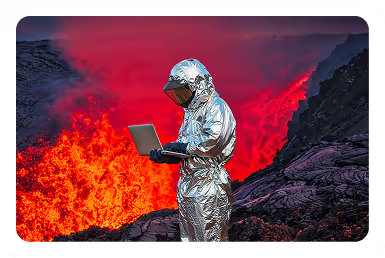Solutions
Customer Support
Resources
You can redline contracts in Google Docs. In fact, they often choose to do so because they’re familiar with the platform’s simple and intuitive editing capabilities.
This post will explain how to redline in Google Docs and compare this redlining experience to that offered by more advanced redlining software like Juro.
Google Docs has the basic functionality required if you only need to agree terms on a handful of simple contracts. But it will quickly become inadequate for businesses signing more complex contracts and in larger quantities.
Juro is a collaborative contract management platform that enables teams to get to revenue faster by streamlining collaborative processes like redlining. To find out more, hit the button below to speak with a specialist.
There are two main ways for individuals to redline in Google Docs. They can either add comments to the Google Doc, or they can make in-text suggestions. Let’s run through each of these approaches in turn.
1. Find the term you want to negotiate, or suggest changes to and highlight the copy. Right-click the highlighted copy and select ‘Comment’ from the dropdown menu.

2. Add your comments, suggestions or recommended changes to the comment box and tag the individual you’d like to respond to or approve these redlines using the ‘@’ followed by their email. Click ‘Assign’ to make sure it’s clear who is responsible for marking this comment as complete.

3. The comment will then appear on the right-hand side of the contract, with the copy marked in yellow. You can edit, delete, or add threaded comments to this comment. Counterparties can also reply to your comment in a thread, too.

1. Right-click the document and select ‘Suggest edits’ from the dropdown menu. This setting allows you to redline the contract in real time by making edits to it.

2. Simply add, delete, or change the text within the document with your redlines. In the example below, we’ve replaced ‘30’ with ‘60’ in the document to request a longer notice period for contract terminations.
This change will be flagged as a tracked change on the right-hand side of the document, making it clear what has been changed, who it was changed by, and when.

3. You can also tag counterparties with a comment explaining what you’d like them to change in more detail and why you’d like that change to be actioned. This is done by adding a comment in the box and typing ‘@’ followed by their email address.

4. The counterparty can then respond to the redline in Google Docs with their own comments, or use the tick and cross icons to either reject or approve the change. If the change is approved, the copy within the document is updated automatically to reflect the new term.
The process of redlining in Google Docs is far from perfect, especially compared to platforms designed to handle contract negotiations.
In fact, there are a few pain points that growing businesses that use Google Docs to redline their contracts often encounter.
Comments intended for internal review are also visible to counterparties. This means you don’t have much privacy when discussing your position with colleagues and editing the contract.
To discuss your position internally, you’ll need to take these conversations offline, which can involve moving back and forth between tools and even data loss.
Collaborative contract management platforms like Juro solve this problem by enabling users to add internal and external comments.
Comments added to a contract in the internal comments section will only be seen by internal users with access to the workspace where the contract is stored. Meanwhile, comments added in the external comments section will be visible to internal users and counterparties.
Juro users can also see who is working in a contract in real time using the editor presence feature. This is similar to the feature in Google Docs where you can see who has a file open and where they are working within the document.
Another limitation of adding redlines in Google Docs is that the contract has to be moved out of the platform to get it signed.
While it is possible to add a signature in Google Docs, it’s not the most secure or professional way to create an electronic signature because there’s no document record to capture the signer’s identity, time of signing, or their IP address.
Instead, most businesses move their contracts into a separate eSigning platform like DocuSign or Adobe Sign after contract negotiations.
But it’s faster and more efficient to use all-in-one contract management software like Juro. Juro enables teams to redline and sign contracts in one platform. This removes friction and helps businesses like yours to get contracts signed faster.
.png)
Tracked changes and version history are captured in Google Docs, but they are hard to locate and understand.
Scrolling back through versions in the sidebar doesn’t always surface the information you need, and trying to piece together the order of resolved comments can become difficult and time-consuming.
This means there’s a lack of visibility around which redlines were made and when. It’s also tedious work trying to track whether these redlines were accepted or not.
This is distinct from the redlining process in Juro where users can review the changes made to a contract in a clear but detailed contract audit trail. This provides real-time visibility into contract activity and enables parties to scroll back through the contract timeline to access important contract metadata.
Unlike Google Docs, Juro’s collaborative contract management platform is designed to streamline contract redlining and negotiations.
Juro users can redline contracts natively, with no need to switch between tools. Juro’s browser-based redlining enables teams to:
{{quote1}}
To find out more about how businesses like yours can redline contracts in Juro’s collaborative, flexible and data-rich contract platform, fill in the form below to book a tailored demo.
Lorem ipsum dolor sit amet, consectetur adipiscing elit. Suspendisse varius enim in eros elementum tristique. Duis cursus, mi quis viverra ornare, eros dolor interdum nulla, ut commodo diam libero vitae erat. Aenean faucibus nibh et justo cursus id rutrum lorem imperdiet. Nunc ut sem vitae risus tristique posuere.