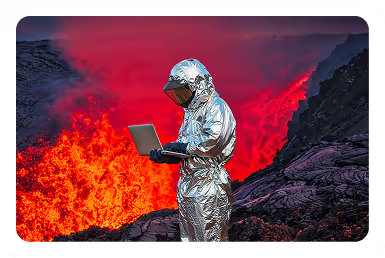Solutions
Customer Support
Resources
Document automation offers lots of advanced functionality in 2026. But sending a contract from a template to lots of people used to mean mail-merging a Word document - perhaps with some attachments - and pretty much hoping for the best.
So what’s changed? Well, for some people, nothing - despite the development of browser-native contracting, some businesses are still suffering with blunt instruments like mail merge in order to mass-create documents like offer letters, option agreements and NDAs.
If that’s you, and you’d like to save hours of your time with a frictionless process for contract automation, then hit the button below to cut to the chase and find out more. Otherwise, read on!
Mail merge is a process that lets you automatically add certain contact details to documents, enabling you to email a large list of people with documents personalized for each recipient.
Put literally, you can merge details from one system (like Excel) into your mail platform.
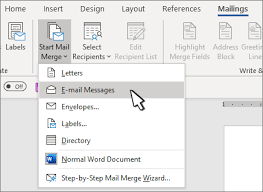
If this looks like a process that’s out of place in a cloud-first, SaaS-dominated business environment … well, it is.
However, Microsoft Word is still the dominant currency for business documents in millions of businesses globally, so it’s useful to explore mail merge as a technique for contract automation.
Yes. Simple contracts, like employment offer letters, non-disclosure agreements, share option agreements and so on are still sometimes handled using mail merge.
While this is an option, the outputs from a mail merge-led contract creation process will be severely limited by the platforms involved.
For example, an Excel-via-Word mail merge results in dozens, hundreds, or even thousands of contracts in Word document format being sent to recipients.
It’s well known that Word documents are limited when it comes to contract functionality. Issues include:
This means contracts created through this kind of mail merge are at a disadvantage from inception. That said, let’s look at some examples of the mail merge process.
Let's explore some of the most common mail merge tools and use cases for mail merge in a business context.
Mail merging using an Excel spreadsheet is one of the most common legacy techniques for generating large numbers of documents at a time. To mail merge from Excel, simply prepare a spreadsheet where the column headers match the field names you want to include in your mail merge.
For example, if you’re mass-generating offer letters, and you want to send them to several recipients, personalizing each letter with each individual’s name, then you’ll need a separate column for first name and last name:
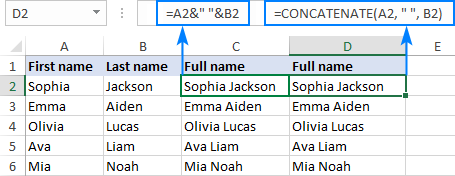
Excel spreadsheets intended for mail merge are best formatted in the comma-delimited format - .csv - or alternatively a .txt. file can be used.
You then need to edit a recipient list in your email client (make sure you exclude list members who you don’t want to receive the document in question).
There are a few advantages to using an Excel-based workflow to create contracts via mail merge. Most obviously, almost every business uses Excel (or understands how to), so the platform’s availability makes it an accessible option for a large number of businesses.
Relatedly, although it’s a blunt instrument, mail merge from Excel is effective. Once you can get the spreadsheet formatted correctly, large document assembly exercises from defined lists should be possible with fairly reliable accuracy, and at considerable scale.
All that said, Excel and your mail platform - likely Outlook - are both tools that weren’t designed to handle contracts. That means that even basic requirements like advanced electronic signature (read more about eIDAS) will require a third-party platform to be plugged in.
This increases an already complex workflow even further, making it not just risky but in fact likely that documents, data and precious time will be lost. And if you realise that you made a mistake in your document, or missed something, then guess what? You need to start the whole thing again.
Using an all-in-one contract automation platform like Juro is a much more reliable way to generate and send documents at scale, and you can also gather legally robust eSignatures natively in the platform too. Find out more.
If you need to send attachments from Word along with your documents, then the complicated process of mail merging gets even more complicated. In fact, if you want to send attachments along with your main document - well, you can’t. You’ll need a third-party add-on to make that happen.
There are a range of plug-ins and utilities that offer this service, but they tend to be plagued by issues like:
Alternatively, you can use Juro to mass-generate documents with attachments defined at the template level. For example, if you were creating 100 employment contracts for new riders at your delivery marketplace, and wanted to attach onboarding paperwork like a data security policy, simply define this at template level and every counterparty will receive it automatically.
To mail merge from Google docs, you’ll need to use the APIs of Google Docs, Google Sheets and Google Drive (depending on how much of your data lives in Google).
Google’s fairly complex step-by-step instructions, including the document ID strings and lengthy source code you’ll need, can be found here.
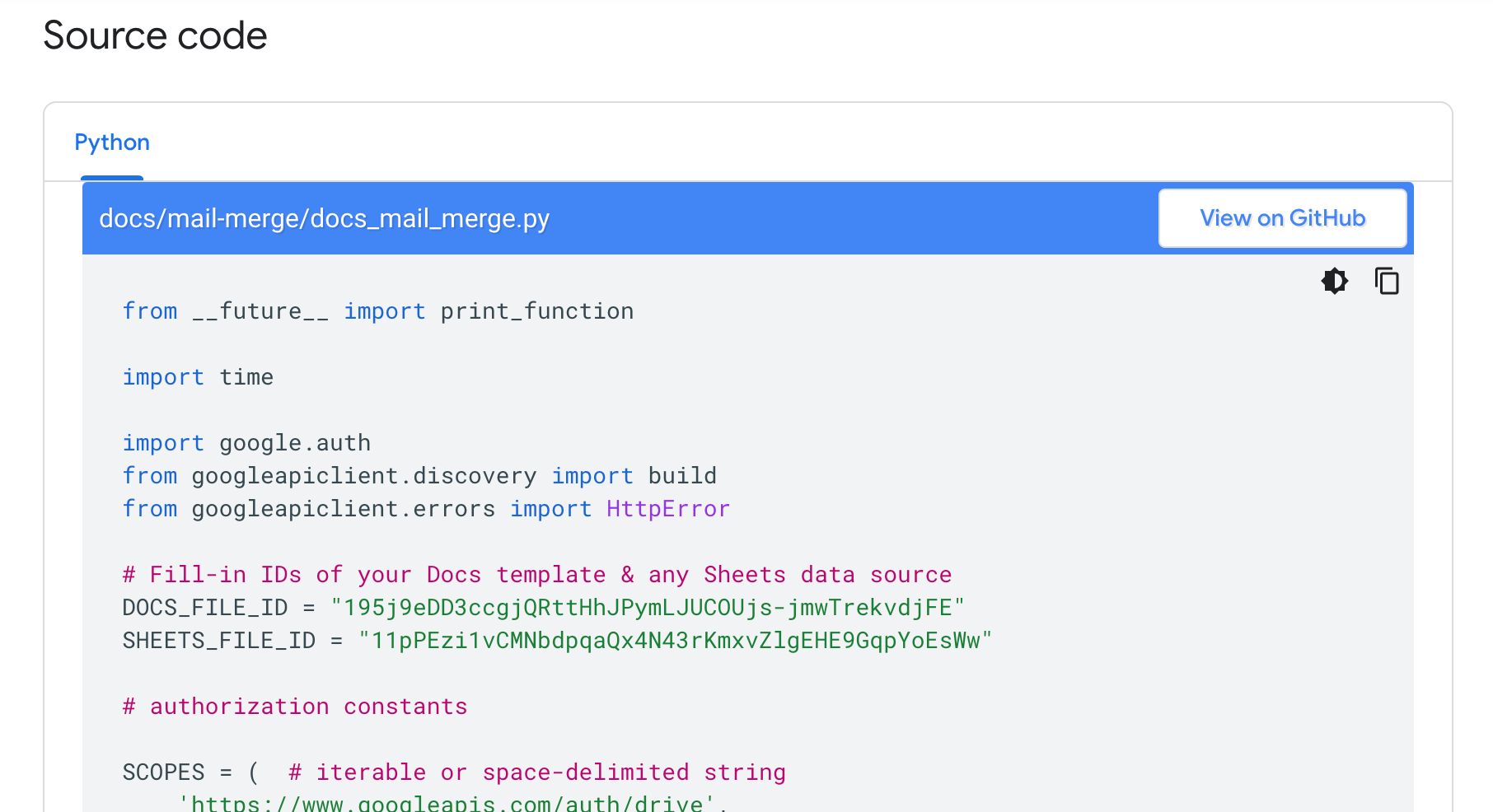
If you have the skills to wrangle the source code above and connect your various software platforms using APIs, then you can probably create a mail merge process that's lightning-quick and error free. However ...
... if you lack the technical expertise to use APIs in this way (as many business teams will), you could use a third-party plugin to try and replicate the functionality. However this will raise many of the same concerns around formatting, deliverability, tracking and compatibility that we discussed earlier.
Much easier would be using Juro to create and send templated documents at scale, using the mass-creation functionality described below.
To mail merge letters in Word, from your document, you initiate ‘Start Mail Merge’ and select ‘Letters’. This is a really common workflow for businesses looking to send letters to employees at scale. Next you would find the Excel file with the relevant data and begin the merge as described above.
However, if those letters need to be acknowledged or signed by employees, then you’ll need another platform, like an eSignature or clickwrap provider, to fulfil this part of the process. Now you have at least four different software tools involved - Word, likely Outlook, Excel, an eSignature provider, and probably a shared drive to store the signed letters.
Food delivery giant Deliveroo faced this challenge when it needed to update thousands of employees’ option status at scale. Read this Deliveroo case study to find out how they managed this in a fraction of the time it would usually take using Juro's mass-generation features.
Rather than relying on several different systems in order to bulk-create contracts or other important documents, you can use an all-in-one platform like Juro to handle the process from end to end. All you need is a CSV file to get started.
To generate dozens or even hundreds of documents for signature, follow these steps in Juro.
Use Juro’s browser-native contract editor to create the template for your documents. Alternatively you can drag and drop to upload a template in a legacy format, like Word or PDF, and turn this into a template in Juro.
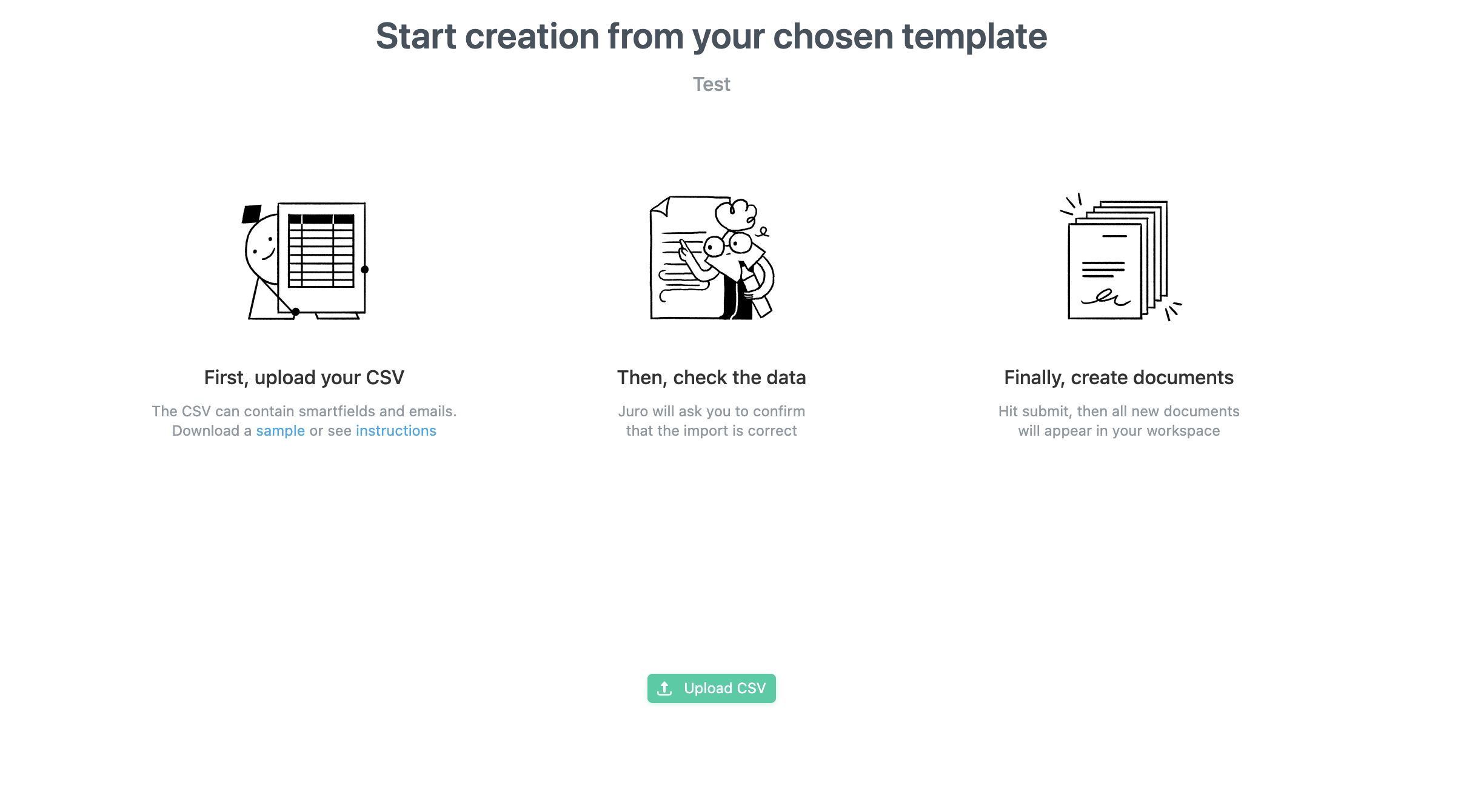
You can read about this process in-depth in our help center here.
Download the Juro CSV sample template to your desktop. This template helps you to make sure that your spreadsheet data columns match the smartfields you want to populate in your contract.
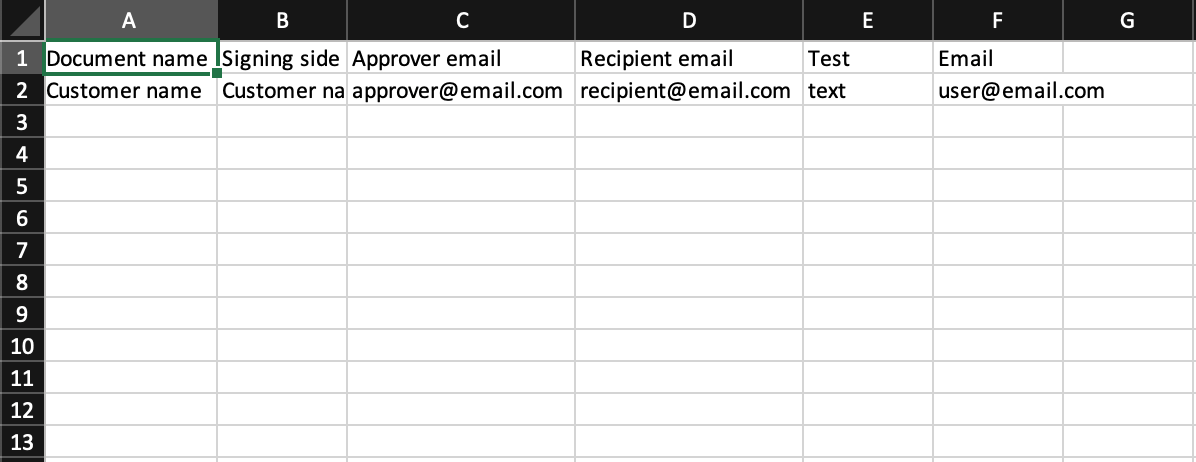
Populate your template with all the data you’d like to merge into your contracts. This might the names of your employees and their email addresses, for example.
When you upload this data, Juro will validate it and check for errors. Any errors will be highlighted clearly so you can quickly correct them.
Now you’re ready to mass-create your contracts with one click. They’ll all appear in a dedicated table view in Juro, from which you can selected all and mass-send to the recipients you defined in your CSV.

That’s it! A little simpler than the Excel to Word to email to eSignature to shared drive shuffle, don’t you think?
If you’re ready to ditch mail merge and use a frictionless, templated workflow to create, send and sign documents at scale, hit the button below to find out what all-in-one contract automation could do for your business.
Lorem ipsum dolor sit amet, consectetur adipiscing elit. Suspendisse varius enim in eros elementum tristique. Duis cursus, mi quis viverra ornare, eros dolor interdum nulla, ut commodo diam libero vitae erat. Aenean faucibus nibh et justo cursus id rutrum lorem imperdiet. Nunc ut sem vitae risus tristique posuere.