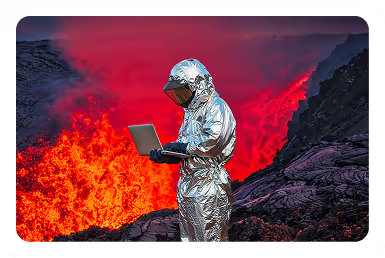Solutions
Customer Support
Resources
Redlining is an important stage of a contract’s lifecycle. Traditionally, redlines will have been created with pen on paper. Today, contract management solutions like DocuSign offer a means to redline contracts digitally.
But how does DocuSign’s redlining work, and how effective is it? Let’s find out.
It is not possible to redline contracts natively in DocuSign CLM. However, it is possible to integrate DocuSign CLM with editors like Microsoft Word where you can add redlines using tracked changes, instead.
But how does it work in practice? Let’s explore the process...
If counterparties wish to redline a contract once it has been shared with them, they’ll need to download it first. Since DocuSign CLM doesn’t have a native editor for contracts, counterparties will be sent a secure link that they can click on to review the contract.
If they choose to add redlines and make modifications to the contract, they’ll then need to download a copy from DocuSign CLM into Word, where the usual process for adding tracked changes can be used.
We’ve written a whole post on how to redline in Word which provides detailed guidance on how to add tracked changes to documents in the Microsoft Word platform. But, in short, counterparties will need to download the version into Word, select ‘Review’, then ‘Track Changes’, and then ‘All Markup’.
From here, the counterparty can add their suggestions directly to the contract by editing and deleting sections of the contract in Word’s editor.
Once the counterparty has added their redlines, they then reupload the contract to DocuSign, where you can select ‘CLM Edit’ to re-download the file to Word and approve or reject the suggested changes.
These changes will all be visible to the party that drafted the contract initially, making it easier to see which suggestions have been made.
This process is then repeated until all parties are fully satisfied with the terms included in the contract. This means that contracts are moved back and forth between DocuSign and Microsoft Word in order to add and approve redlines.
Compared to adding redlines to physical paper contracts, redlining contracts using DocuSign is certainly an improvement, if you’re trying to move to a paperless office.
However, there are still a few significant limitations with redlining contracts in DocuSign CLM that make other redlining software a better option, including that the redlining doesn’t actually happen in DocuSign at all.
Let’s go through some of these limitations now.
The most obvious limitation of redlining in DocuSign is that the platform doesn’t offer native redlining functionality. Instead, users must move into Microsoft Word to redline contracts. This creates unnecessary friction throughout the contract workflow since it means switching between multiple different tools.
Not only is this a drain on your time and resources, but it also means that contract management is scattered across different platforms, rather than having the process centralized in one place.
This makes DocuSign CLM a less favorable option for contract redlining than all-in-one contract tools like Juro. Juro is the only platform that lets you approve, review, and redline contracts in one secure platform, all from your browser.
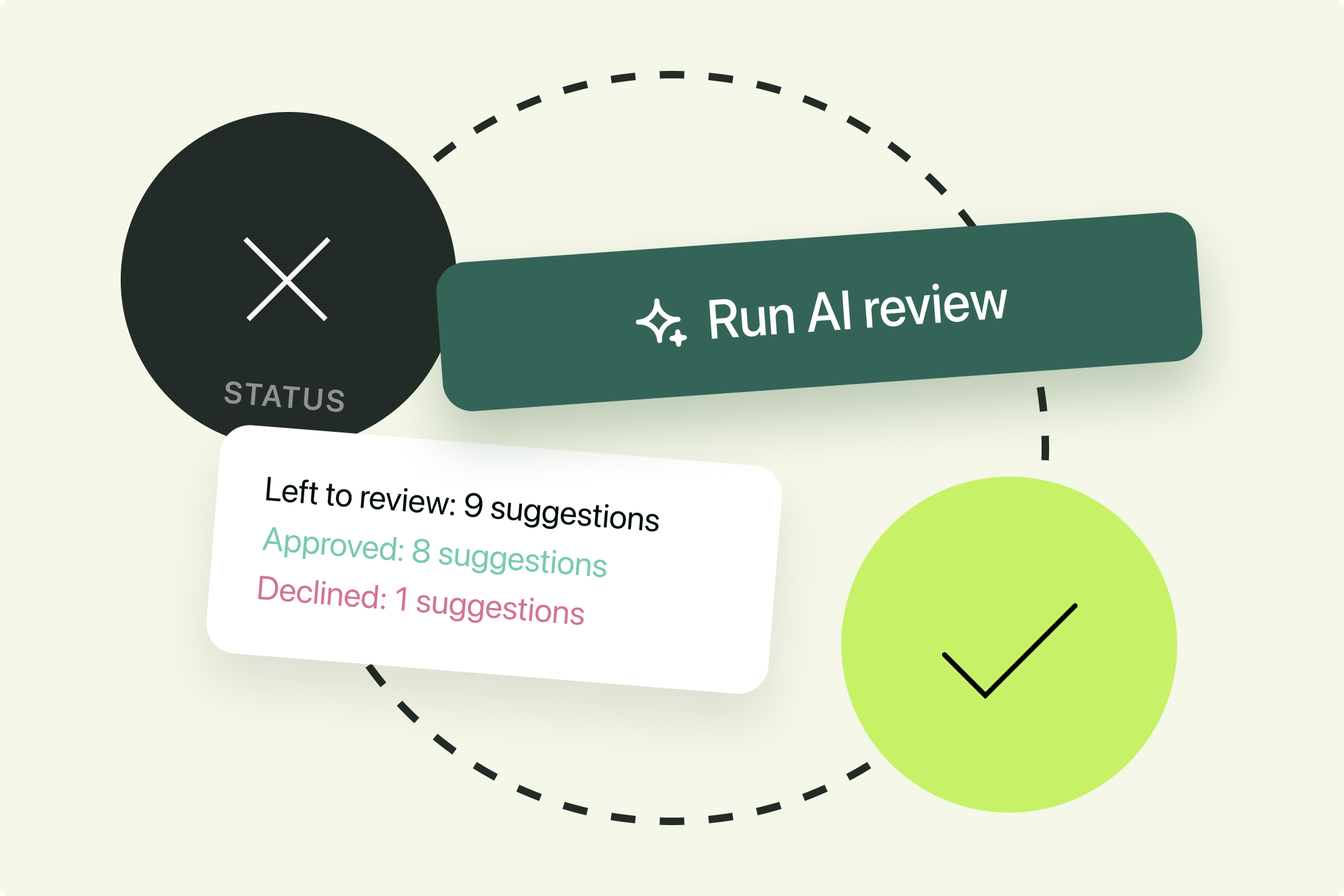
Another problem presented by DocuSign CLM’s redlining solution is that it makes it difficult to understand which comments were made, when, and who they were made by. This is distinct from other contract management platforms that provide full visibility into edits with a detailed audit trail.
Although DocuSign users can track their changes in Word, this involves creating new versions of the documents each time a party wishes to add redlines. When these new copies of a contract are moved between DocuSign and Microsoft Word, information about the tracked changes can get lost.
As a result, DocuSign’s redlining solution doesn’t provide the same level of transparency and detail as a more sophisticated audit trail which creates a visual map of who has viewed, edited, signed, and approved a contract, and when they did so.
Without this information, parties don’t have a single source of truth in case of disputes. They’re also unable to easily identify friction points within previous contracts to inform their future negotiation strategy, as none of this data will have been captured in DocuSign CLM.
DocuSign CLM’s negotiation functionality also doesn’t provide split internal and external versions for users. This means that to send contract redlines to internal stakeholders and exclude external parties, you’ll need to create separate copies of the same contract and refrain from uploading these to DocuSign.
This makes it challenging to retain version control as there are often multiple versions of the same contract floating around at any one time.
This is distinct from Juro where users can comment and suggest in Juro’s editor while keeping control over internal and external versions. This enables legal and business teams to collaborate on contracts without counterparties seeing the internal discussions.
Unlike DocuSign CLM where new versions need to be created, moving between internal review to external negotiations is simple. All you need to do is add internal and external comments in separate sections. It also means that all comments are stored in one version, safely and securely.
Another limitation of DocuSign’s redlining solution is that both DocuSign CLM and Microsoft Word deal with static documents, not dynamic ones.
This means that, distinct from Juro where contract data is captured automatically using smartfields, contracts created and redlined in DocuSign and Word are built as unstructured data.
Not only is this old-fashioned, but it also results in data loss and is not much different than words on a piece of paper. Ask yourself: how can you gain the utmost value from your contracts when all of this data is leaking?
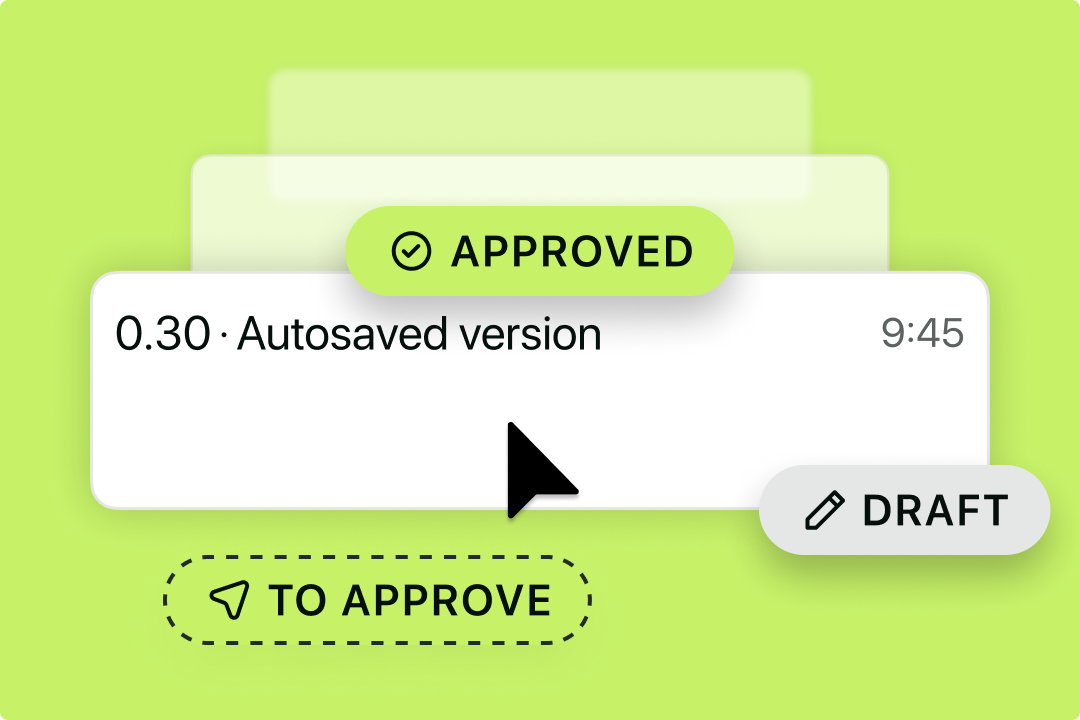
Redlining contracts in DocuSign may not be as secure as redlining in a tool like Juro.
Not only are counterparties expected to move back and forth between multiple platforms to add their redlines, but they’re also adding these using a tool that wasn’t designed for complex contract negotiations. This can be risky.
For instance, it’s possible for users to turn off track changes and make edits to the contract without creating a clear redline. These edits can then be hidden, making it impossible for the other party to notice the changes unless they compare the copies of the redlined and original contract manually.
This isn’t possible in Juro, as Juro’s rich-text editor was designed specifically for managing legal agreements. While Juro users can hide their comments from counterparties by using the internal collaboration setting, they can’t sneakily edit the contract’s contents and deceive counterparties like in Word.
As we mentioned earlier, DocuSign CLM’s redlining functionality is clearly an improvement on physical redlines. However, it’s certainly not the best way to redline contracts in 2026.
Juro’s contract negotiation workflow enables users to collaborate seamlessly on contracts. The platform offers clean contract redlining, split versions for internal and external comments, threaded comments, comprehensive audit trails, and more.
Fill in the form below to find out more about how Juro can transform your contract redlining process.
Lorem ipsum dolor sit amet, consectetur adipiscing elit. Suspendisse varius enim in eros elementum tristique. Duis cursus, mi quis viverra ornare, eros dolor interdum nulla, ut commodo diam libero vitae erat. Aenean faucibus nibh et justo cursus id rutrum lorem imperdiet. Nunc ut sem vitae risus tristique posuere.