Solutions
Customer Support
Resources


DocuSign templates are pre-configured documents that allow users to save time and reduce errors by reusing common document formats. They have pre-defined terms and empty fields, making it easy to use time and time again with minimal drafting work required.
Instead of creating a new document from scratch each time, you can select a template and populate it to customize it for individual clients and transactions.
This is a great way to ensure consistency and speed speed up the document creation process.
DocuSign templates are designed to streamline the process of preparing and sending documents for electronic signatures, particularly for documents that are frequently used.
Here’s a detailed look at how to create, use and edit them in the platform.
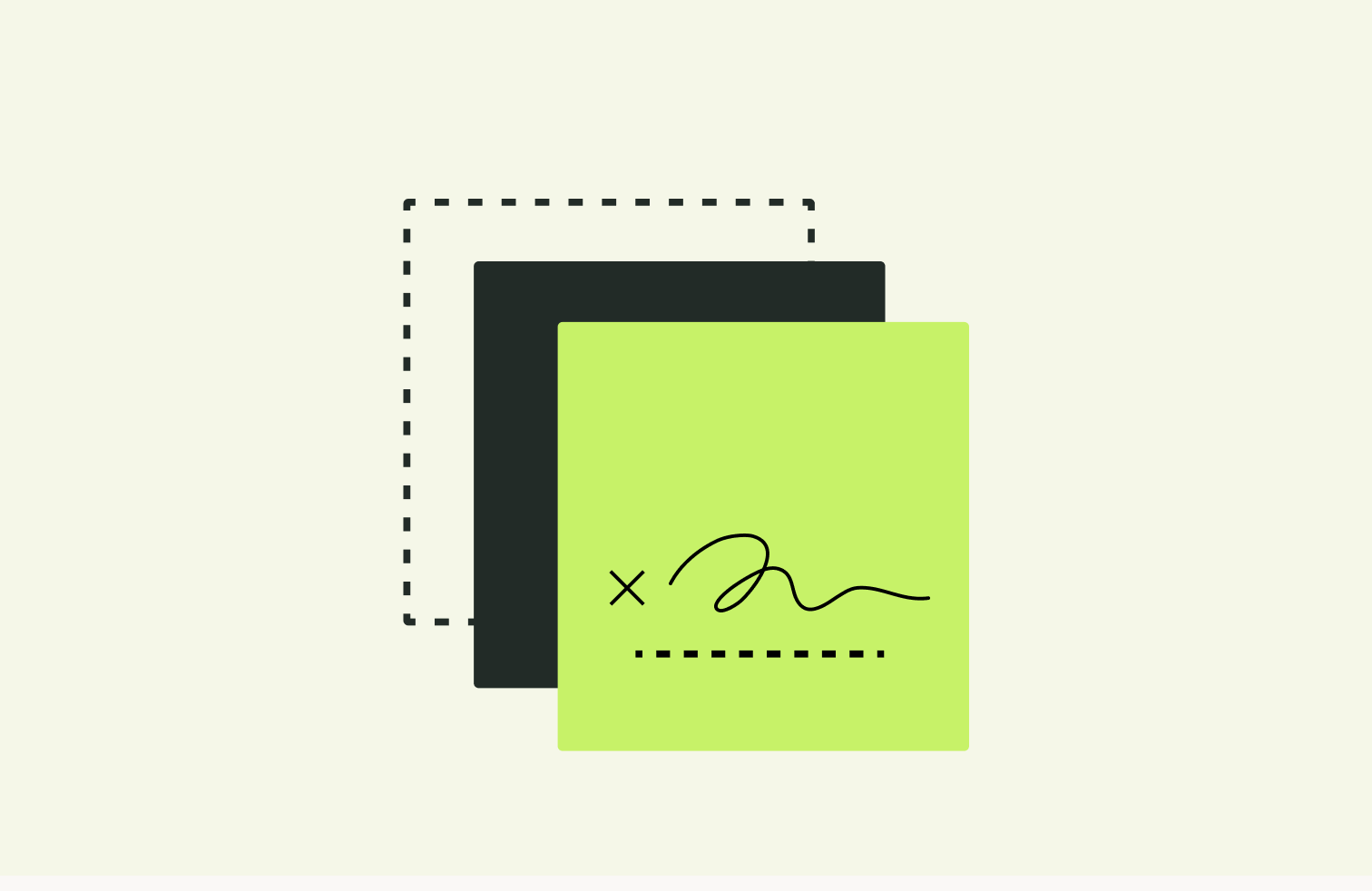
Docusign’s template functionality isn’t unique in its ability to streamline contract workflows and speed up the document creation process. Most contract templates, including the ones in Docusign’s platform, are popular for a few reasons:
In-house legal teams would rest easier knowing that the terms getting sent out to prospects, customers and partners meet internal standards and guidelines. Templates make this happen by allowing legal teams to pre-define the terms of an agreement, ready for other teams to use.
Since Docusign templates (and other contract templates) encourage the use of existing documents, they naturally reduce the amount of time spent drafting terms from scratch. This means that legal and commercial teams spend less time writing up agreements, and more time trying to close them.
Reducing the scope for manual input from commercial teams also reduces the scope for costly errors and mistakes in terms. This means less contract value leakage, and more revenue captured predictably.

Since Docusign is focussed on delivering eSigning functionality to its customers, the platform’s template functionality is more limited than that offered by contract management platforms that address the contract creation phase more comprehensively.
Firstly, Docusign relies on users uploading documents into the platform to make them into templates. Users can then add fields manually for signatures, dates, and other information.
Meanwhile, Juro users can build their contracts natively in the platform directly from Juro’s browser-based contract editor. They can even access Juro’s legal AI Assistant to automate some of the drafting based on pre-defined guardrails set up by the business.
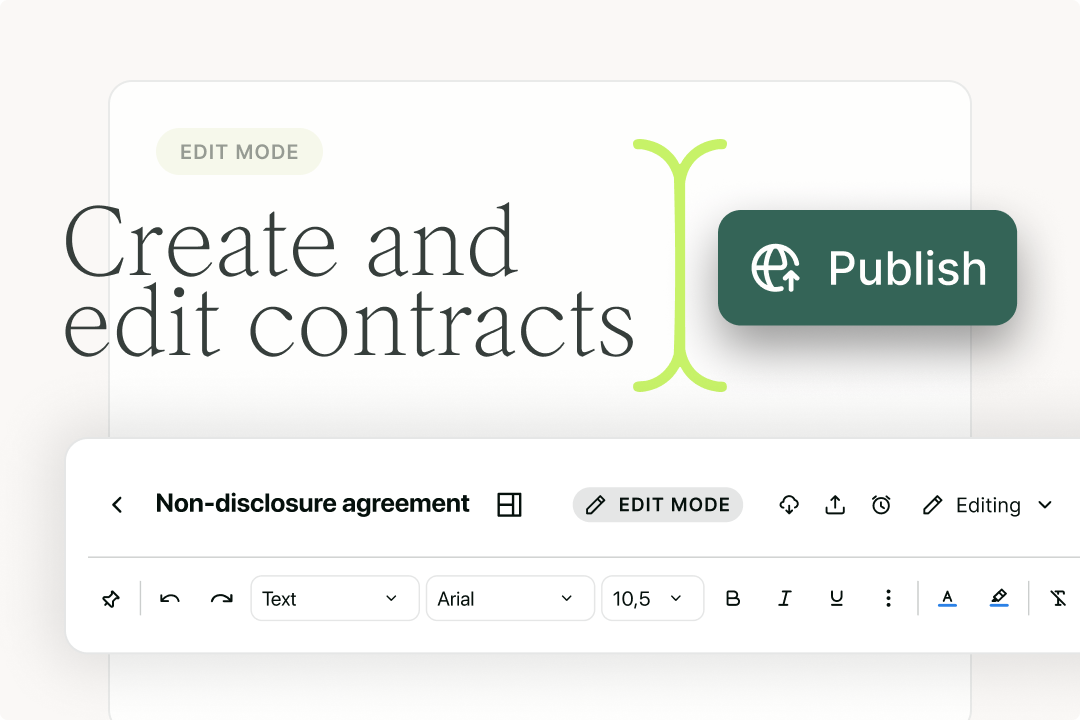
The second limitation of Docusign templates is that you can’t set up conditional logic, which is used to automate the addition, removal, or amendment of certain clauses based on the information provided in the contract.
This is a useful feature offered by contract tools like Juro. It enables legal and business teams to consolidate their contract templates and vary them in seconds, with no manual input required.
Juro customer, Placemakr, use this functionality to automatically vary the terms within a single contract template based on the geography added.
This means they no longer need to source the right template and manually vary or redraft the terms. They’ve consolidated 12 templates into just one, making it easier to maintain and update over time.
{{quote1}}
It’s also worth noting that Docusign template users won’t be able to create contracts from or populate contracts using information stored in other business systems, like a CRM.
Although Docusign’s Salesforce integration does allow users to send, sign, track and save agreements in Salesforce, it doesn’t offer the full range of capabilities that Juro’s integration with Salesforce or HubSpot does.
For example, Juro users can create contracts directly from within Salesforce or HubSpot, pulling in data automatically from CRM records. This means that fields like client names, addresses, and contract details can be auto-populated, reducing manual data entry and the risk of errors.
In other words, Juro’s integration allows users to manage the entire contract lifecycle without leaving their CRM, from initial creation through negotiation to final approval and storage. Docusign’s integration with HubSpot or Salesforce does not.
As we’ve discussed already, Juro is the best Docusign alternative if you want to automate your contract creation process and win back time.
With Juro's automated contract templates, teams can initiate contracts in just a few clicks. They can also self-serve confidently on creation, which enables them to progress their deals and partnerships faster.
Juro unlocks faster routes to revenue and wins back the time you need to focus on higher-value projects that really move the business forward. To see Juro’s automated contract templates for yourself, fill in the form below to book a personalized demo.
Juro embeds contracting in the tools business teams use every day, so they can agree and manage contracts end-to-end - while legal stays in control.

.avif)
The Juro knowledge team is an interdisciplinary group of Juro's brightest minds. Our knowledge team incorporates different perspectives from a range of knowledgeable stakeholders at Juro, including our legal engineers, customers success specialists, legal team, executive team and founders. This breadth and depth of knowledge means we can deliver high-quality, well-researched, and informed content, leaning on our internal subject matter experts and their unique experience in the process.
Juro's knowledge team is led by Tom Bangay, Sofia Tyson, and Katherine Bryant, but regularly features other contributors from across the business.
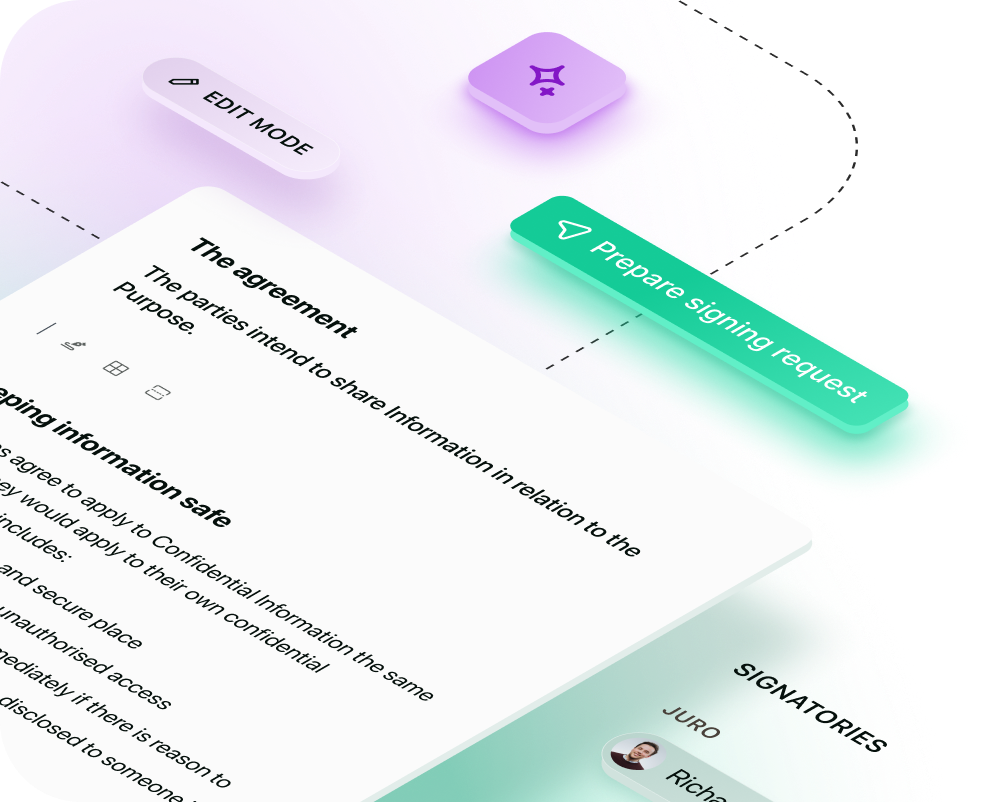
Juro embeds contracting in the tools business teams use every day, so they can agree and manage contracts end-to-end - while legal stays in control.
Book your demo