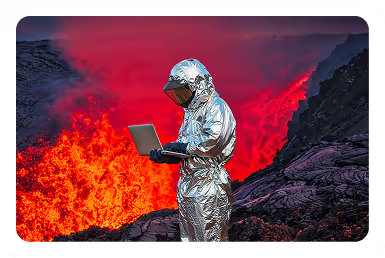Solutions
Customer Support
Resources
Sales teams live in HubSpot — tracking leads, managing pipelines, and chasing revenue.
But when it’s time to close a deal, they’re often forced to step outside their CRM and into a tangle of tools: Word for drafting, email for sending, DocuSign for signing.
Fortunately, there’s a better way. With Juro’s HubSpot integration, you can create, negotiate, and sign contracts — all within HubSpot. Here’s how it works.
HubSpot is a CRM platform designed to help growing businesses align marketing, sales, and customer success in one place.
Sales teams use it to manage every step of the buyer journey — from prospect to close. But when it comes to the contract stage, things can start to get messy without the right rules and safeguards in place.
Contracts are mission-critical to revenue recognition, yet they’re often the slowest part of the sales process. Without an integrated workflow, sales reps face the same friction points over and over again:
This patchwork of tools not only delays deals but also exposes businesses to version control risks and compliance issues.
You can manage contracts natively in HubSpot to some extent. HubSpot offers limited functionality for managing contracts and documents, mainly through its Quotes tool and attachments feature.
But while these native tools help you generate basic deal documents, they don’t deliver the flexibility, visibility, or automation needed for end-to-end contract management tools.
Let’s look at how HubSpot handles contracts natively — and where those capabilities end. We'll also explore what's possible when you integrate HubSpot with a CLM solution like Juro.
Creating a contract in HubSpot is simple — and much faster than switching between Word, email, and eSignature tools. Here’s how the process works, step by step.
Start by opening the deal in HubSpot that you’d like to create a contract for.
From there, select ‘New document’.
This action launches Juro’s Q&A workflow, which guides you through a quick, structured series of questions to populate your contract automatically
.avif)
If you’re part of multiple teams (also known as workspaces), you’ll first be asked which workspace you’d like to create the contract in.
Simply select the relevant workspace from the list.
.avif)
Next, you’ll be asked which type of contract you’d like to create.
All available templates for your team will appear in a list.Select your chosen template and click ‘Continue’.

Juro will then prompt you to choose the contact from your HubSpot deal who should be a party to the contract.
If your deal has multiple stakeholders, this ensures the right contact receives and signs the agreement.
Next, you’ll see a few questions about the counterparty — such as their name, email address, and other identifying details.
This information is pulled directly from your HubSpot data, but this step gives you a chance to double-check accuracy.
If anything looks incorrect, you can edit it in the text fields provided before moving forward.

Some details — like contract value or custom deal terms — may not be stored in HubSpot. The workflow will prompt you to fill in these fields manually before generating your document. This only takes a few seconds.
Even so, this process is much faster than authoring contracts manually in Word — the workflow collects and merges all data into your template automatically.
Once you’ve completed the Q&A workflow, Juro instantly generates your contract. Click ‘Open the document’ to view it.
All smartfields will already be populated using the data pulled from HubSpot and your responses from the Q&A flow.

Before sending, double-check that the signatory information is correct.
Then select ‘Prepare signing request’ to send the contract for eSignature through Juro.
Your counterparty will receive a secure signing link, sign digitally, and return the executed contract in seconds.

Once signed, Juro automatically collects all key contract data and displays it in your customizable contract dashboard.
This makes it easy to query, search, and report on contracts post-signature — all while keeping your deal data perfectly in sync with HubSpot.
And don't just take it from us. Hear how Talentful cuts time-to-sign by 70 per cent by integrating Juro with HubSpot and enabling commercial teams to self-serve on contract creation:
To find out more about how Juro’s integration with HubSpot could help your sales team to agree contracts faster, fill in the form below to speak to a specialist.
Alternatively, check out the resources below:
Lorem ipsum dolor sit amet, consectetur adipiscing elit. Suspendisse varius enim in eros elementum tristique. Duis cursus, mi quis viverra ornare, eros dolor interdum nulla, ut commodo diam libero vitae erat. Aenean faucibus nibh et justo cursus id rutrum lorem imperdiet. Nunc ut sem vitae risus tristique posuere.