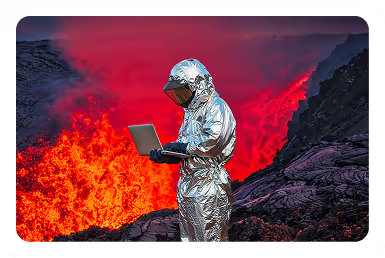Solutions
Customer Support
Resources
Scanned signatures are a popular alternative to signing contracts in-person. But how do you scan a signature, and is it the best way to sign a contract digitally? Find out in this how-to guide.
A scanned signature is a digital copy of a handwritten signature, usually captured as an image. To create a scanned signature, a signatory will draw their signature by hand on paper and use a device of some sort to transform the handwritten signature into a digital format, like a PDF, JPEG, or PNG.
Since the main purpose of a scanned signature is to sign a digital version of a document, scanned signatures are often confused with electronic signatures. But they are not the same.
The main difference between an electronic signature and a scanned signature is how they are created.
An electronic signature is created on an electronic device, either by drawing a signature using your finger or by typing your name. Meanwhile, a scanned signature is originally drawn on paper (aka a wet ink signature) and scanned using a device, making it possible to add your handwritten signature to a digital document or contract.
There are also a few other differences between an electronic signature and a scanned signature, including:
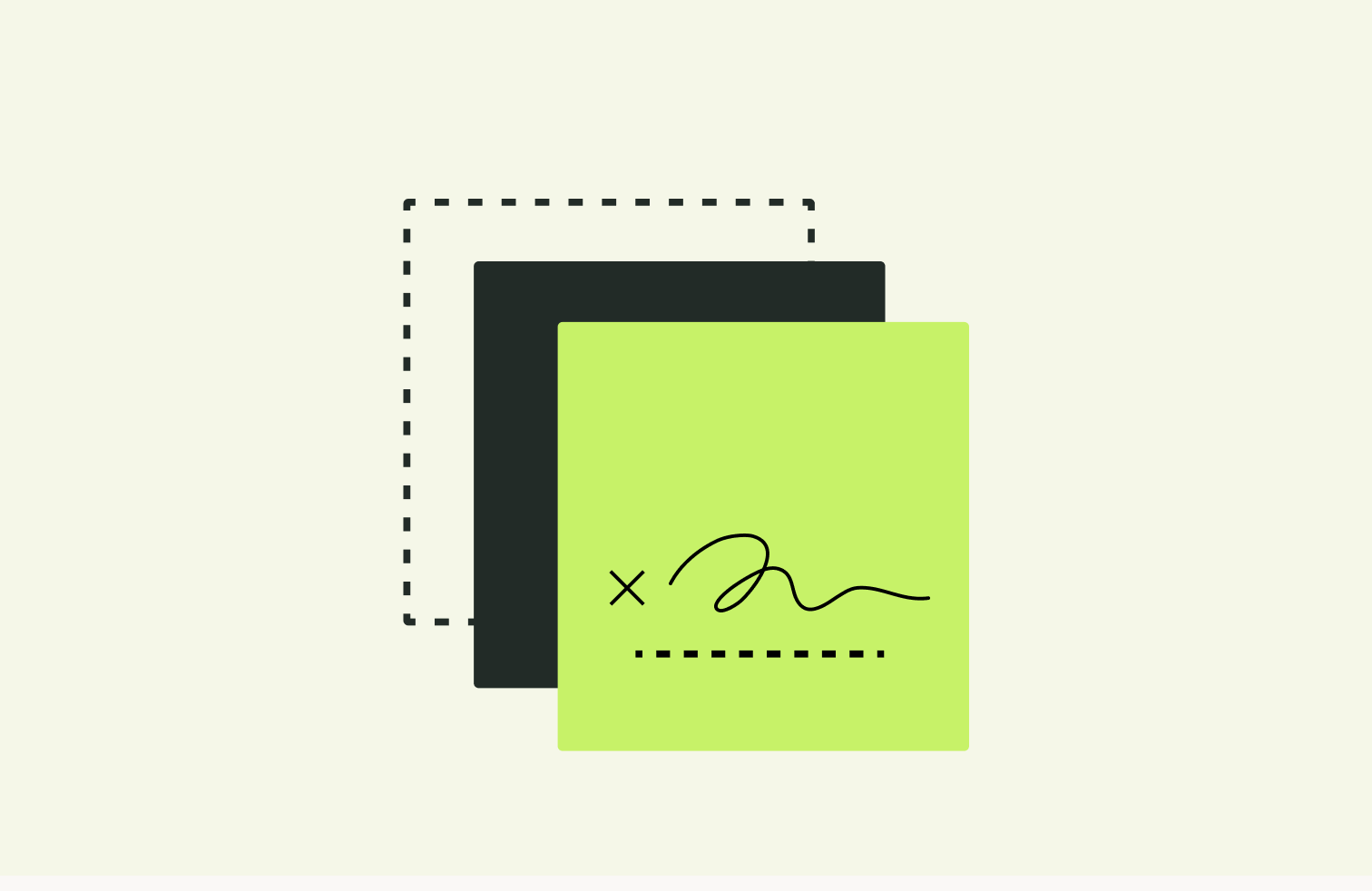
But we’ll cover those in more detail later in this post. First, let’s talk about why people scan a signature in the first place.
Scanning a signature can be a basic way to sign documents remotely. For businesses that want to close deals and sign contracts without meeting in person, a scanned signature provides a good way to do that.
Scanned signatures are also useful since they can be reused time and time again.
Rather than manually drawing, scanning, and saving a handwritten signature every time you need to sign a contract, you can scan a signature once, save it and upload it to different documents in Word, for example.
There are two main ways to scan a signature. You can either scan a signature using a scanner, or you can take a picture of the signature using your phone and upload it.
Read on for a step-by-step guide to doing both.
It’s worth noting that you’ll only be able to scan a signature the first way if you have a scanning device on hand. If not, you’ll be better off scanning your signature using an iPhone or Android.
It’s also possible to scan a handwritten signature using an iPhone, which is an alternative to actually drawing a signature using your iPhone. Scanning a handwritten signature using an iPhone is possible in a few different ways.
You can use your iPhone to take a photo of the handwritten signature, which means you will also need to save it as a PNG or JPG and crop it, like with a scanner.
Or, you can download an iPhone app that scans documents for you, like CamScanner, Adobe Scan, or Scanner Pro. Each of these apps can be used to scan documents to a high standard. However, many of them must be paid for in order to unlock the best features, or are only free for a trial period.
Now that we’ve discussed what a scanned signature is and how to scan a signature, let’s talk about whether it’s worth doing at all. There are a few, significant drawbacks of using scanned signatures that are worth noting.

Scanned signatures aren't as secure as electronic signatures.
Some businesses want to ensure that signatures created digitally can be uniquely linked to a signer and that this signer can be formally identified.
This is called an Advanced Electronic Signature (AdES) under the eIDAS regulation, and it’s an effective way to ensure that signature used is authentic.
This can’t necessarily be achieved with a scanned signature since there isn’t a digital timestamp to show when a contract has actually been signed, and there’s no clear audit trail to identify who signed the document, where they signed it from, and whether they are the authorized signatory.
This makes scanned signatures less attractive to counterparties when doing deals since they don’t have the same security features as Juro’s Advanced Electronic Signature, for example.
One drawback of using scanned signatures is that they don’t always look as professional and seamless as electronic signatures do.
This is because it’s difficult to ensure that the color of the background (from the paper) is an exact match for the document you’re signing online. If you aren’t using a high-resolution scanner, you may also find that your scanned signatures are either blurry or pixelated.
Electronic signatures don’t present this problem since they’re drawn directly into the contract and are clear.
While it sounds convenient compared to in-person contract signing, scanning a signature isn’t the quickest and easiest way to sign a digital contract. After all, you still need to draw the signature, scan it, crop it, save it and upload it to a document.
This process is too slow, too manual and too clunky to be used at scale, for companies that need to sign dozens or even hundreds of contracts each month.
Electronic signing, on the other hand, is far easier and can be done at scale. Juro’s native eSignature functionality enables users to sign contracts within their browsers in just a few clicks.
Juro’s eSignatures are automatically embedded within the contract and can be added on almost any device, from desktop to mobile. All signatories need to do is type or draw their signature within the signature box.
Juro users can even sign contracts in bulk using mass actions. This is perfect for teams that need to sign simple contracts at scale, like offer letters, onboarding documents, and NDAs.
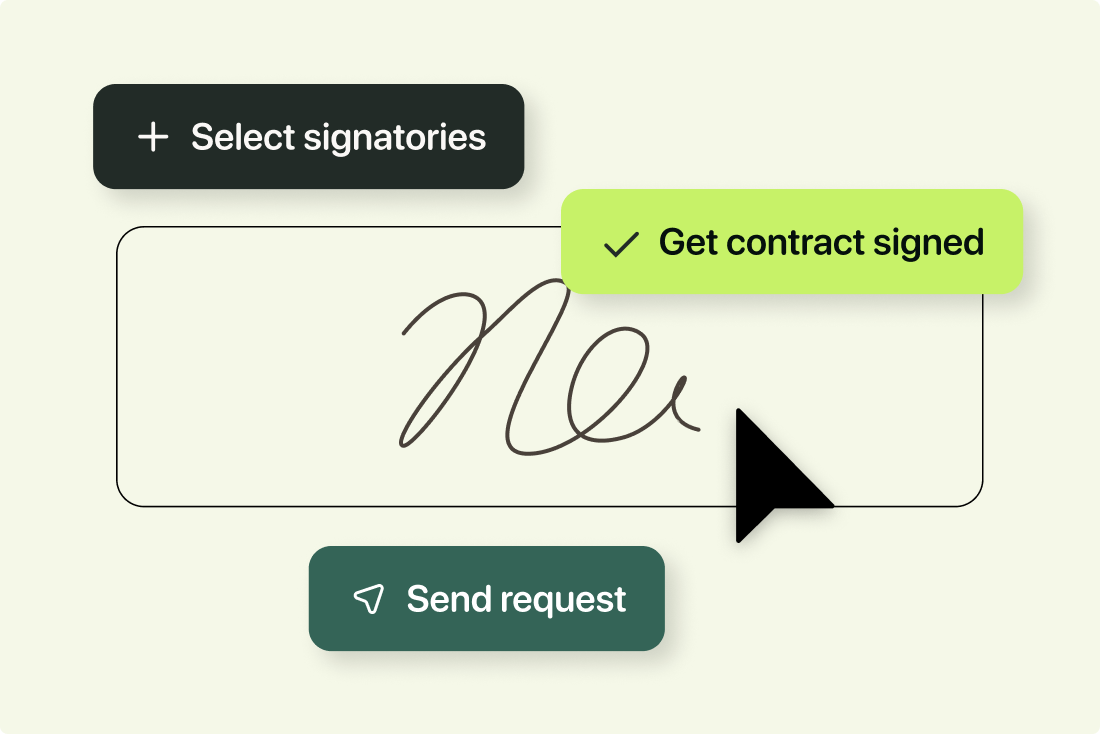
While it’s possible to sign a contract with a scanned signature, it certainly isn’t the fastest or most secure way to get a contract signed.
Scanning a signature and adding it to a contract online often means switching between different tools, which can create friction during the signing process.
If you need to get contracts signed faster, you need a tool that allows you to sign contracts in the same place you create them. Juro is an all-in-one contract automation platform that provides native eSignature functionality as standard. This means Juro users can create, review, negotiate, sign and manage their contracts all in one place.
Juro’s Advanced Electronic Signatures are also fully compliant with provisions of the eIDAS, E-SIGN and UETA acts, making it a more secure way to get contracts signed.
Juro also enables users to mass-sign contracts, send signing reminders and customize signatory workflows. This gives legal and commercial teams the power to get contracts signed without friction.
To find out more about how Juro can make signing contracts simple, fill in the form below.
Lorem ipsum dolor sit amet, consectetur adipiscing elit. Suspendisse varius enim in eros elementum tristique. Duis cursus, mi quis viverra ornare, eros dolor interdum nulla, ut commodo diam libero vitae erat. Aenean faucibus nibh et justo cursus id rutrum lorem imperdiet. Nunc ut sem vitae risus tristique posuere.