Solutions
Customer Support
Resources


Looking to improve visibility into contracts and progress contracts faster? This guide to Microsoft Teams contract management has you covered.
Microsoft Teams is a comprehensive collaboration platform within the Microsoft 365 suite. It integrates people, content, and tools to enhance team collaboration through features such as chat, video conferencing, file sharing, and integration with various applications. This central hub for teamwork helps organizations streamline their workflows and boost productivity.
But how does it fare for other collaborative processes, like contract management? Let’s find out.
Microsoft Teams offers robust collaboration and communication features but lacks specialized contract management features offered by a platform like Juro.
Fortunately, by integrating Microsoft Teams with Juro via Zapier, you can combine both platforms' strengths to streamline and automate the contract management process.

Juro’s integration with Microsoft Teams enables automated workflows and real-time updates, empowering your team to manage contracts more collaboratively and effectively.
Let’s explore this workflow, and what’s possible, now.
Juro’s integration with Microsoft Teams enables contract owners to keep other stakeholders in the loop when it comes to the creation and status of contracts.
For example, when a new contract is created in Juro, a notification is sent to a specific Teams channel (or chat), ensuring all relevant team members are aware of a contract’s creation, and any input that’s required on their part.
This is made possible by setting up the following Zaps:
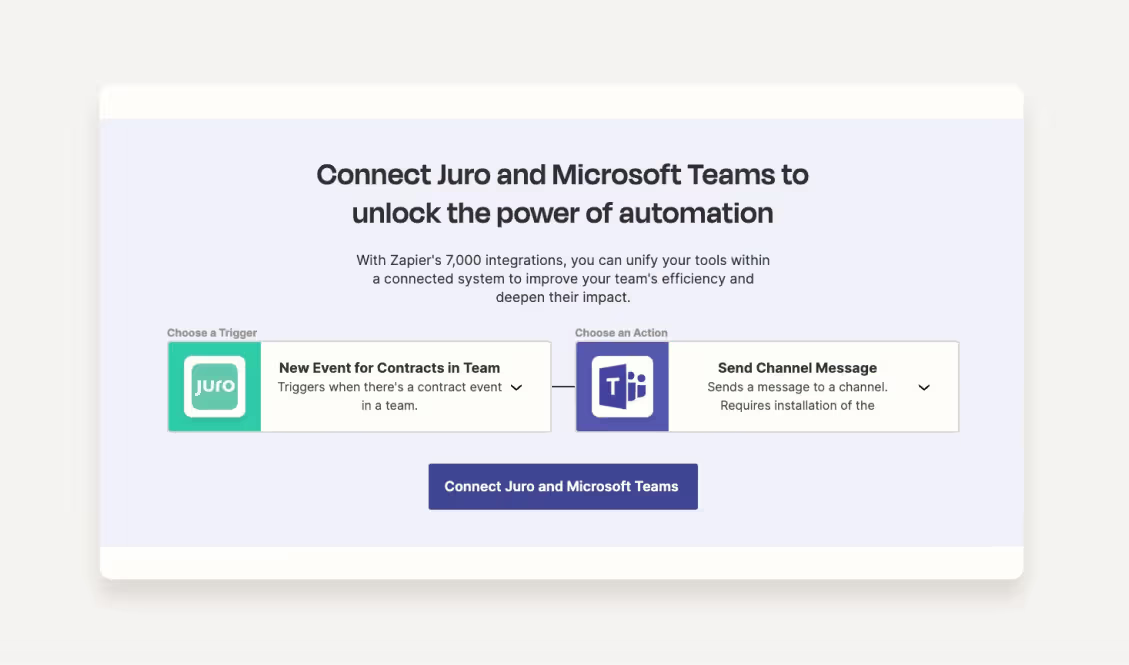
You can use the same trigger and actions to set up workflows whereby a channel message is sent in Teams when a contract’s status is updated in Juro. This is a great way to keep the team updated on contract progress in real time.
You can also set up the Micrsoft Teams <> Juro integration so that a channel message is sent when a contract has been commented on, is viewed, needs approval, or gets signed. This gives Microsoft Teams users instant access to real-time contract updates which, in turn, enables deals, partnerships, or new hires to progress faster.
By integrating Juro with Microsoft Teams, you can leverage the collaborative features of Teams and the specialized contract management capabilities of Juro to create a powerful, efficient, and streamlined contract management process.
Your teams will unlock greater visibility into contracts, and you’ll be able to detect blockers before it’s too late, improving your performance against key metrics like time-to-sign.
Microsoft Teams isn't the only platform that Juro integrates seamlessly with. The contract management solution can also be connected with Microsoft Dynamics, OneDrive, Sharepoint, and more.
To find out more about Juro's capabilities and how it can enable you to agree contracts 10x faster, fill in the form below.
Juro embeds contracting in the tools business teams use every day, so they can agree and manage contracts end-to-end - while legal stays in control.

.avif)
The Juro knowledge team is an interdisciplinary group of Juro's brightest minds. Our knowledge team incorporates different perspectives from a range of knowledgeable stakeholders at Juro, including our legal engineers, customers success specialists, legal team, executive team and founders. This breadth and depth of knowledge means we can deliver high-quality, well-researched, and informed content, leaning on our internal subject matter experts and their unique experience in the process.
Juro's knowledge team is led by Tom Bangay, Sofia Tyson, and Katherine Bryant, but regularly features other contributors from across the business.
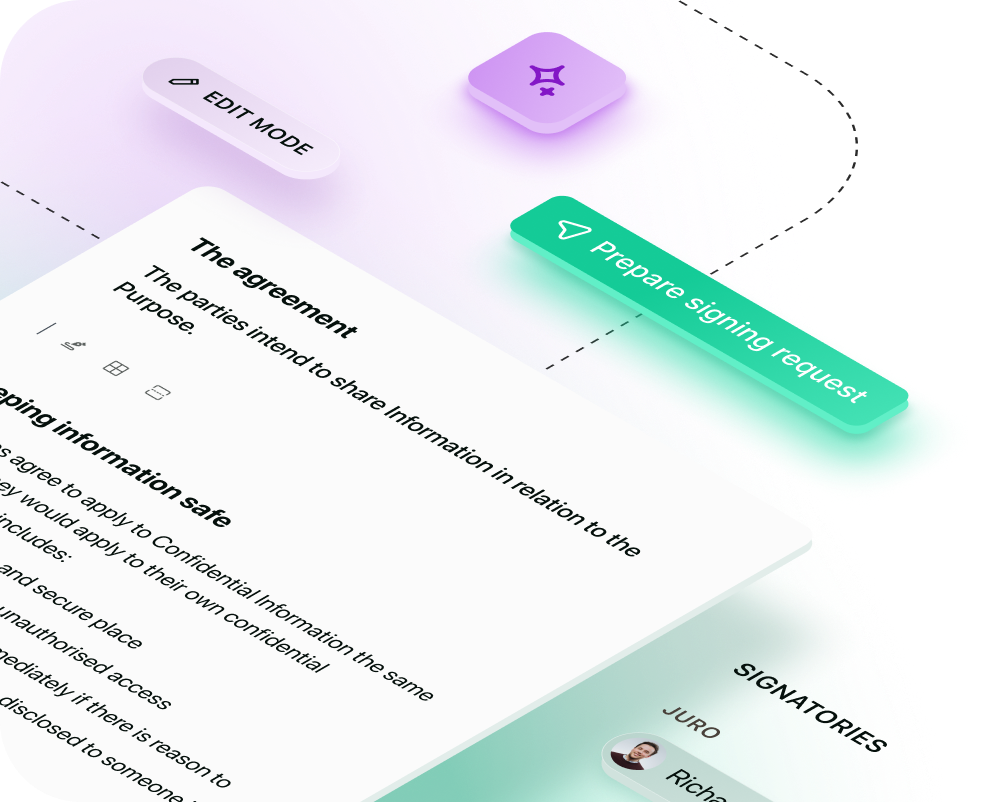
Juro embeds contracting in the tools business teams use every day, so they can agree and manage contracts end-to-end - while legal stays in control.
Book your demo